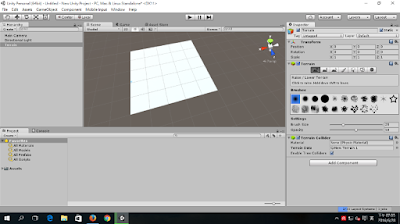Use Weka data mining software to analyze Odoo ERP data:
Export Odoo data to .csv file and then imprt it from the Weka.
Odoo>Leads Analysis
Weka>Open File
Weka>
Weka>Visualize
Sales>Opportunities
Export Data>
Weka>Open File>Uisualize
Odoo>Report>Entries Analysis
Weka>Open File>Visualize








 Solution: 1-Floating labels on the map.
Solution: 1-Floating labels on the map. Solution: 2-3D Signage on the virtual world.
Solution: 2-3D Signage on the virtual world.